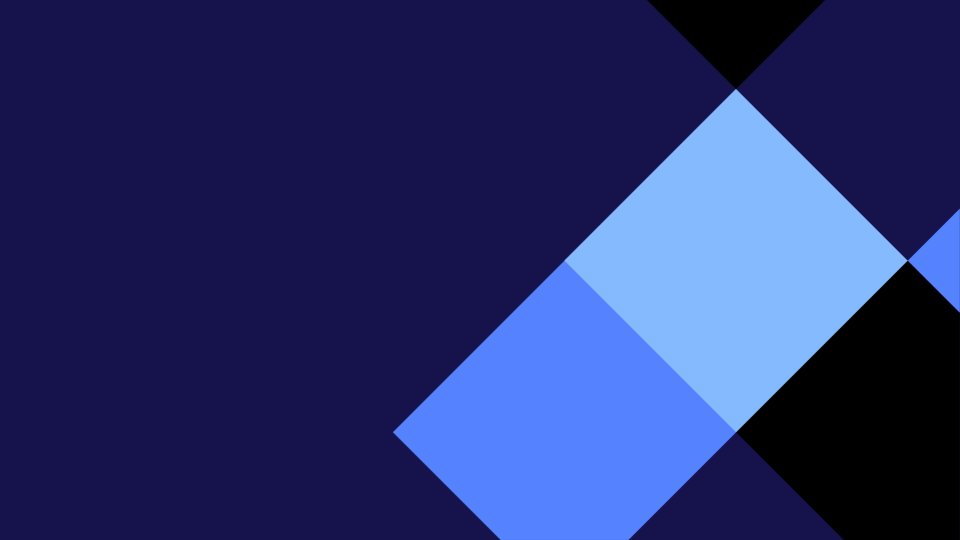WALT skim read to locate specific information
Hello bloggers, this week was the last week of term 1. The book I did was ‘The Monster That Swallowed the Moon’. It was about a girl or boy called Finch. He or she wanted to be a hero, but was still ordinary. But then a problem arises, the sun gets covered by clouds and Finch’s mother becomes ill. She then stops the dragon, after a long journey, with a thorn and her family lives happily ever after (that’s pretty much what happened).
Create Task 1
For Create Task 1, I decided to make the book cover for the book that we chose, not the whole journal cover on the front of normal journals. This was on a Google drawing. The instructions also said that we had to include the illustrator and author too. I made Finch out of circles and the dragon, from a picture that I removed the background from. Check my cover out!!!!
Create Task 2
For Create Task 2, I decided to make a summary and make my own solution for the story. This was on a Google drawing. There were 3 sections. First, we had to write a summary or just describe it we also did this for the solution. And the 3rd section was to make our own solution or just a different version. I hope you enjoy my drawing.
Create Task 3
For Create Task 3 I decided to make a character description. This was on a Google Slide. On the first page, we had to make the characters personality and what they look like or what their wearing. Then on the next page we had to make the character using shapes or the line tool to make it. We also had to make 3 or more sentences about the character like what they do in the story. Check it out!